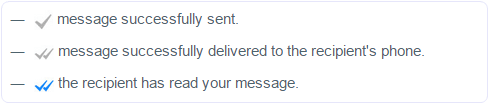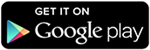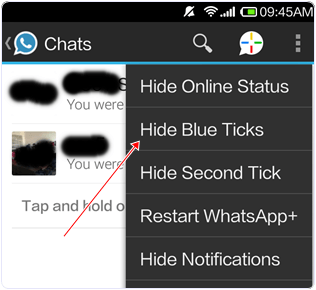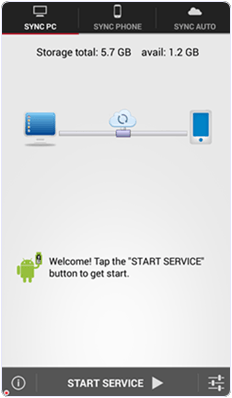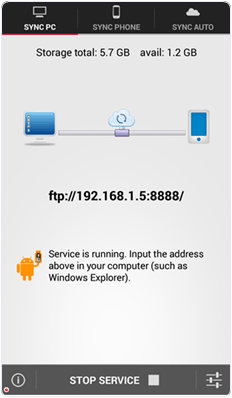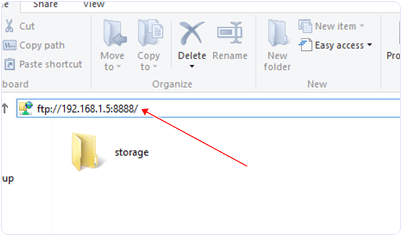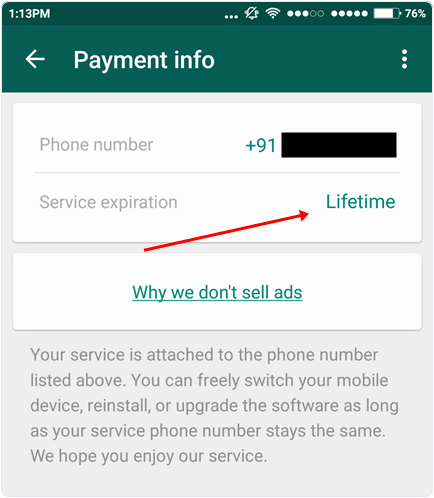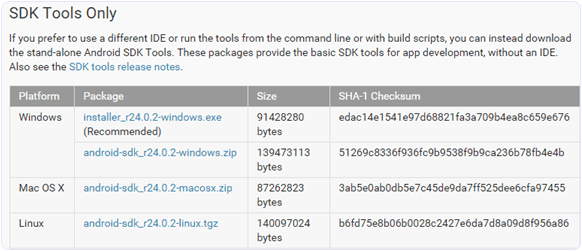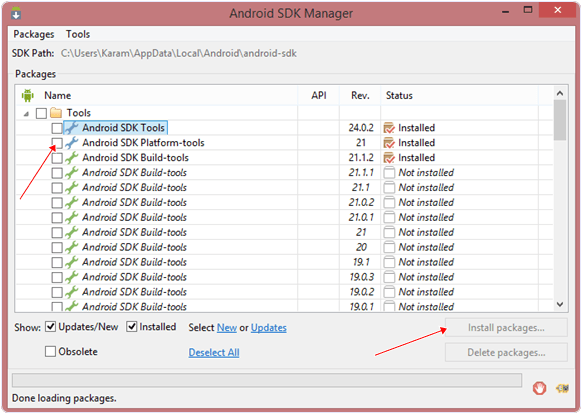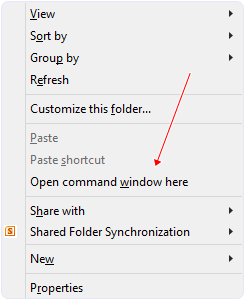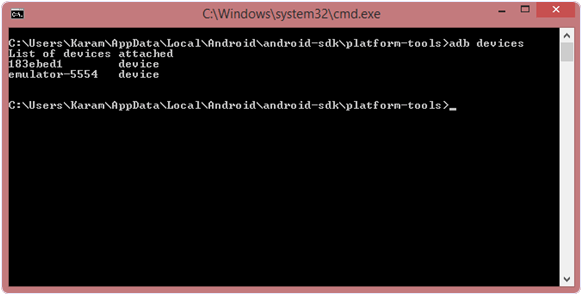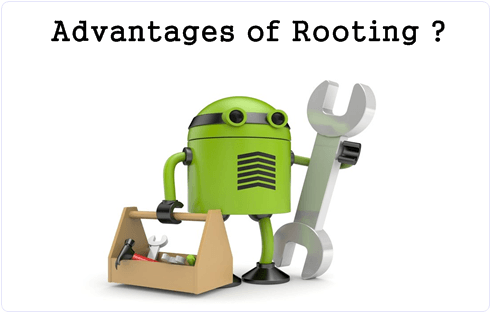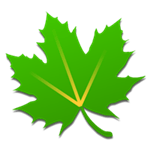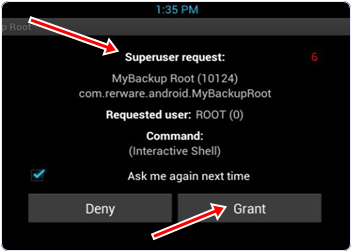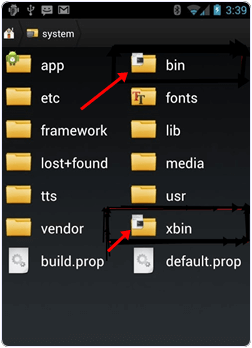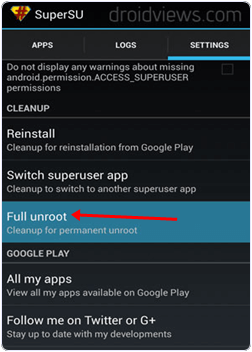Android is most popular smartphone operating system in these days. Just because we can easily customize and change android phone features and add more things which we need. As we know that android OS is more flexible as compare to others. We can easily download even paid android apps for free. Which is not possible in any other OS devices easily. Even we can run android apps on your PC by using Emulators. In Android devices many of the apps, customs ROM are available but all these needs a rooted android phone.As a normal user who don’t have any technical knowledge may think find difficulties to root android phone. Don’t worry nothing is like that but the only thing which you need while rooting is, right source of information. Who explained step by step guide about how to root android phone. Because doing rooting in the wrong way, may lead in device bricked. Android is an open source OS platform and we can easily run million of android apps. As recently we listed out few best android apps according to Google play store. But if you want to run more advanced apps. Even want to install custom rom then you need root android phone. So i recommend to our users to understand all concepts about rooting android phone as explained below.
What Does Root Android Phone Means. ?
Rooting is a process through which we can get permission of tablets, smartphones and other android devices. To run into privileged control within Android’s sub-system which we also call “root access”. Manufacturers put some carriers and hardware limitations on devices so to overcome these limitations. Rooting is often performed by the users to customize it according to them. As we run programs as administrators in windows, with a rooted android phone it’s similar like that. There are many apps that require privilege to system settings like to flash custom ROMs on android, which add all kind of extra features. So with the help of rooting:-
- It gives the permission to replace or change system apps and settings.
- To run special apps that require administrator privileges.
- Helps to perform some other operations that are in accessible to a normal Android user.
- With rooting you can also get access to remove and replace of your device OS, usually with a most recent release device operating system.
Benefits/Advantages Of Rooting Android Phone.
Some apps require administrative privileges so to run these apps rooting is must without rooting you cannot install these apps and with the help of these apps you can change anything according to you. So there are lots of benefit of rooting you can change settings, features and customize your android phone according to your taste. Here we listed some points for your knowledge about advantages of rooting.
#1 Run Special Root Apps.
With the help of rooting you can get access to run special apps those you cannot install in unrooted phones because these apps needs to get administrator level permission but in rooted phones you can install these apps easily because it opens up the administrator privileges on your android device through which you have access to all core files of mobile phone. There are many special apps like backup apps, gesture apps and more other apps through which you can increase your mobile processing speed, customize phone features and can change its settings.
#2 Run Custom ROM.
Inbuilt ROM is called the stock ROM of the phone’s operating system that comes with phone when you buy it and a custom ROM is a altogether standalone version of the OS, that’s including the apps, services, kernel etc everything you need to operate the device and it is the most powerful feature of rooted android phones. There are many custom ROM’s through which you can do everything like increasing the processing speed of your android phone an change its entire look. Because of the android open source developers gives the ability to change your phone according to you whatever you can do like you can change stock ROM, remove garbage files , apps, optimize it etc.
#3 Free Internal Storage.
There are many apps which are comes inbuilt in the android phones by default and we cannot remove those apps because there is no option ti uninstall those apps but in the rooted phones you can easily able to remove those apps which are stored in the internal storage in your mobile phone and you can free your phones memory by deleting or uninstalling them. In the case you do not want to delete inbuilt apps then you can easily move them into the SD card which makes some free internal memory in your phone.
#4 Better Backups.
As we know we can recover and accessed our data by booting into Android but rooting provides additional options for backup in case, your mobile phone fails to boot or experiences an other error while booting so due to this makesClockworkMod Recovery an necessary tool for those who seeking to install custom Rom versions of Android. Once rooted by using the ClockworkMod Recovery option you can easily do a complete backup of your device and in case of major malfunction it provides you extra protecting.
#5 OS Updates.
Once you root android phone you can install different OS versions of Android. Sometimes manufacturers may delay the latest versions. So if you do not want to wait for getting available update on your phone. Rooting will opens the door and make helps in making device faster for Android updates. You can install new updates and version of android OS and can install in your phone before it available by rooting.
How To Root Android Phone. ?
As above we explained you guys about rooting and different benefits of rooting. Now here we are going to tell you about how to root android phone. Like we all know there many different mobile phones with different models. Unfortunately, every phone is different from other one, and due to these reasons to root android phone their are various different method. So we need to choose any best method to root android phone according to own device model. It’s difficult for us to listing particular method according to device to root android phone. So here we listed some sites from where you can find everything about how to root android phone easily according to your device.
Disadvantages Of Rooting Android Phone.
Where there are benefits of rooting there are some disadvantages also. Like rooting is process to gain access on all the system of phone. Its become risky for device to stable its quality. Rooting android directly effects on quality of the phone. Here we describe some points about effects which comes after when we root android phone.
#1 Risk Of Bricking.
However the rooting tutorials are good but it is a difficult task at some point. If you does any step or point in wrong then may be your android phone get bricked. It is a situation when you miss out any step, does it wrong or pounce a corrupt zip file. Then your phone is nothing more than a brick. If your phone not capable of booting and doesn’t respond anything then it means it is bricked. But mostly there is only 2% chances from 100%. If you follow all the steps carefully then there are chances of bricking. So it all depends on the users.
#2 Eliminate Phone’s Warranty.
Rooting eliminate you phone’s warranty. So whenever you want to root your phone do it after expire yours phone warranty because whenever you go for repair your phone in the warranty period after rooting then you will have to pay for it, they will not repair your phone free but you can overcome this problem by unrooting it. But if your phone bricked while rooting and you go for repair then you will have to pay for it, they will not repair it free.
At the end we only want to say whenever you want to root android phone. Always follow right guide. Overall rooting android phone is best option to do. Always choose a right way to root android phone according to specific device model.
I hope you like this topic and learn how to root android phone. If would be better if you share it with others also.