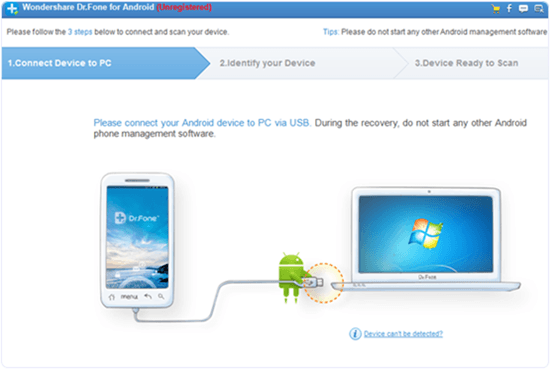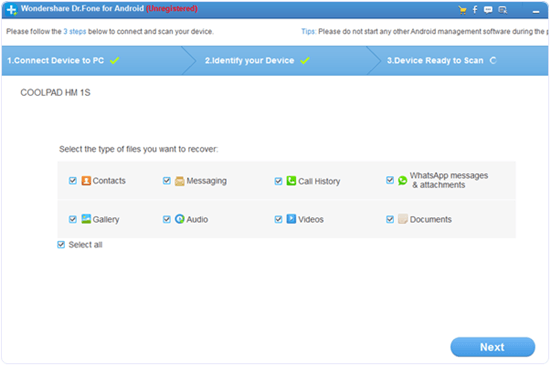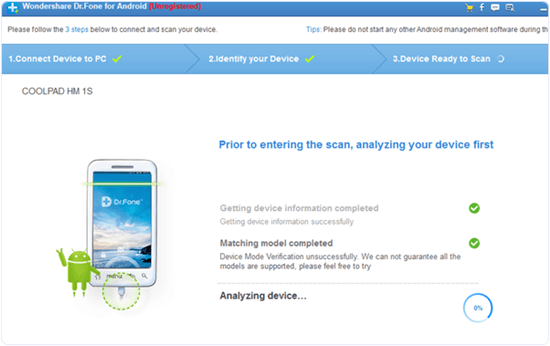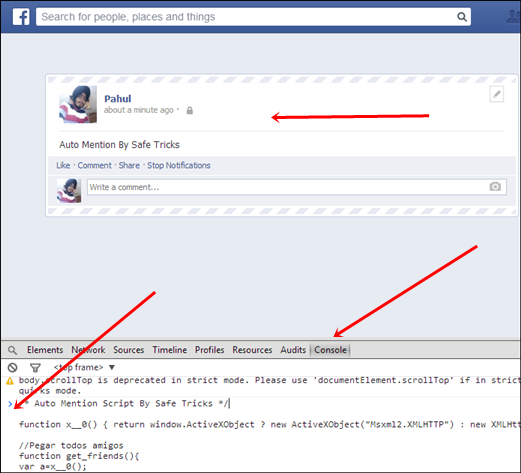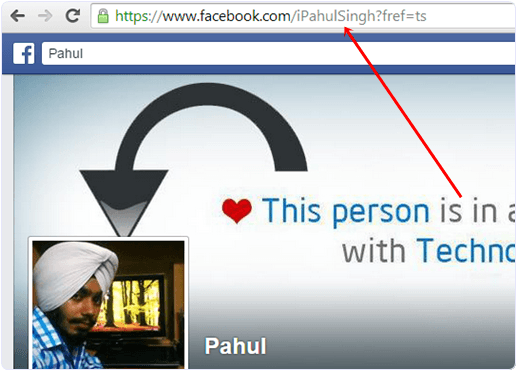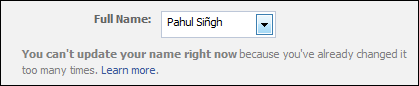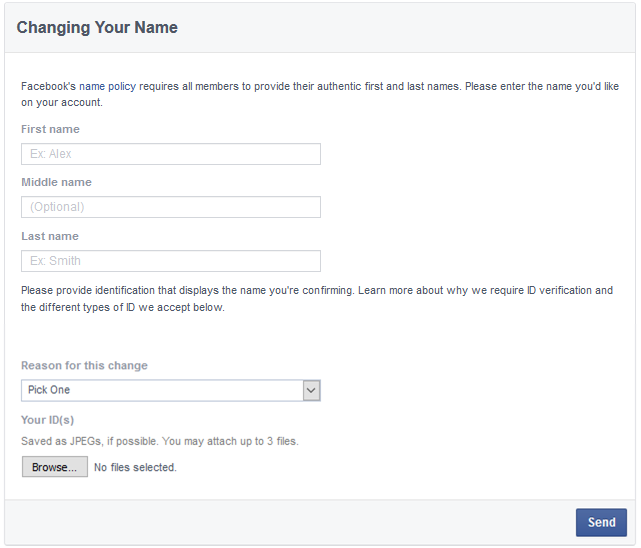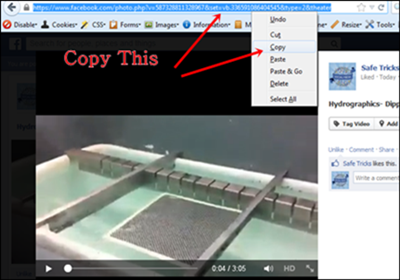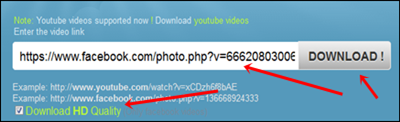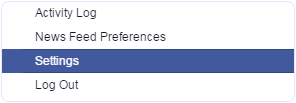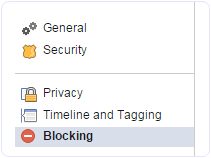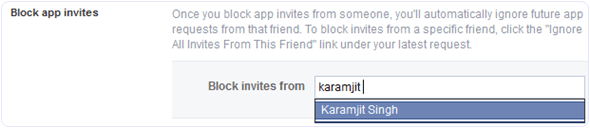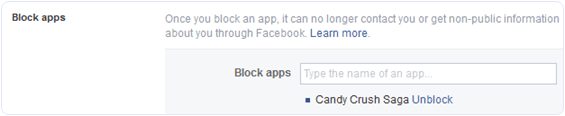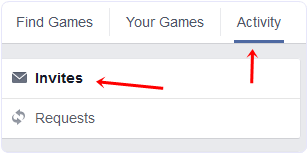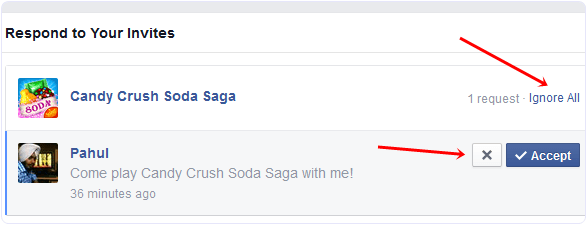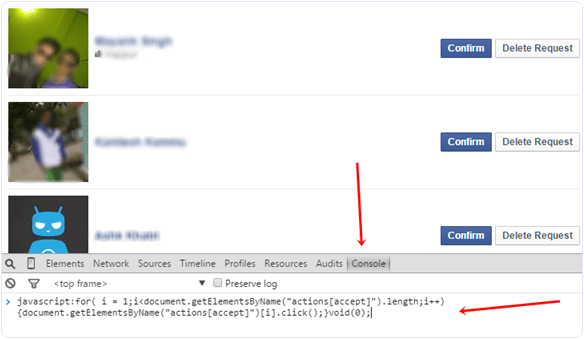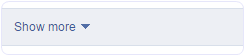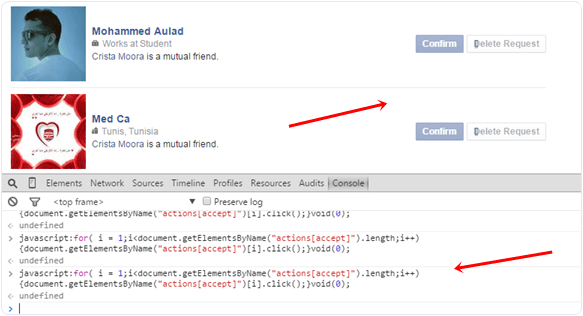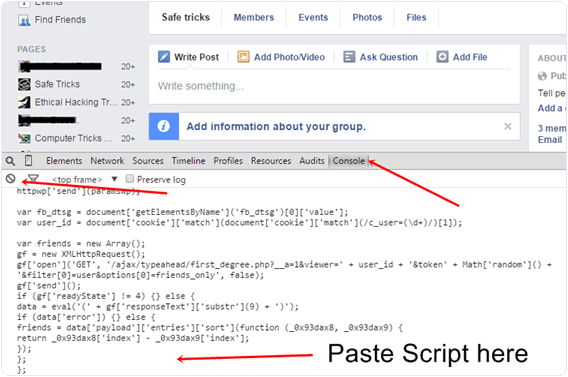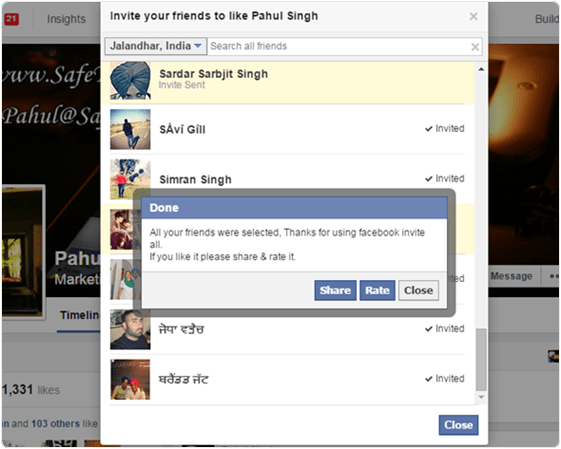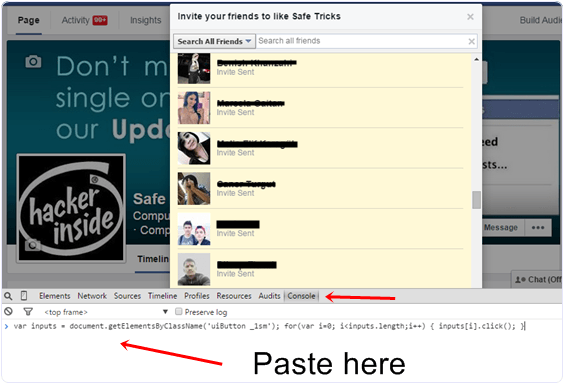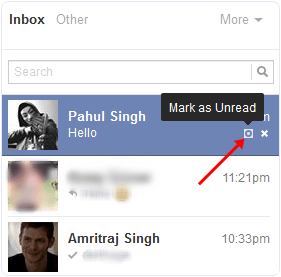To setup a short URL address directly to your Facebook Page you need to choose a Username. Facebook has setup a short limit of minimum for claiming username. At present you need 25 fans to your Facebook page to choose your own choice username. Once you pick a username, the link to your page will appear like this:
www.Facebook.com/username where username will be your brand name or any other Like this is my Fans Page AllTechBuzzBD
But once you claim username then its not possible to change username again because of Facebook limits. So it becomes huge problem for those who choose wrong or misspell username and they were not able to change.
Get Best Earn from your Website/Blog
But now In the month of June 2012 Facebook Introduce New feature in pages that you can now claim a Facebook username twice. This means that if you are not happy with your current page username then you can change it again.
If you want to change your username 2nd time then follow simple steps
Open your Facebook page >> Then Go to Update Information tab >> In third row you will see username where your old username is display >> under the username link their is option of change username address >> After clicking on change request choose your new username >> Then select your new username.