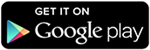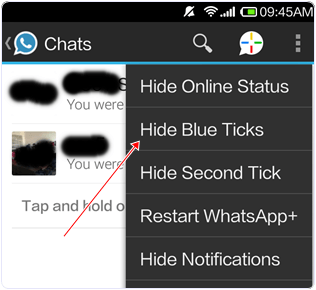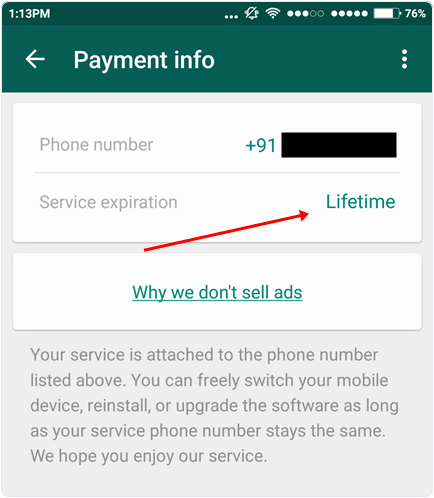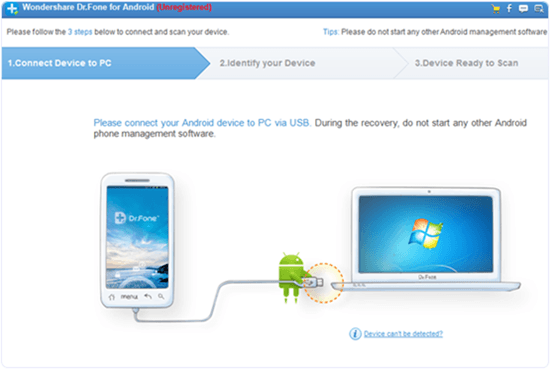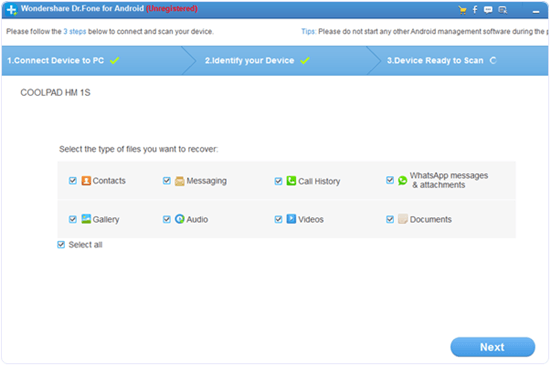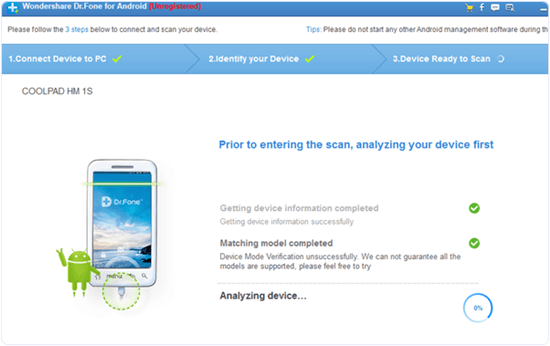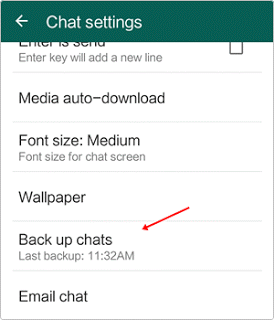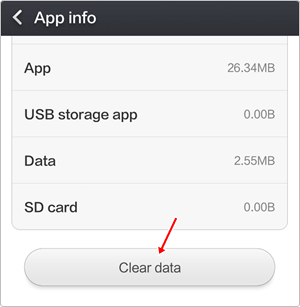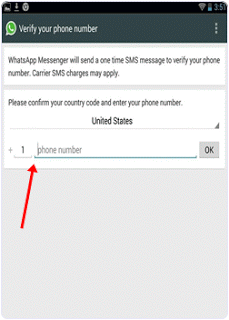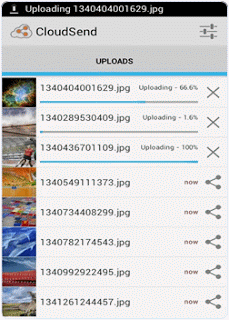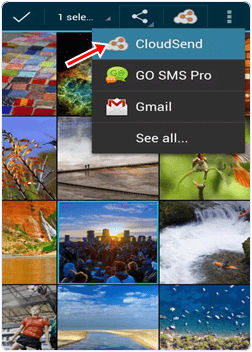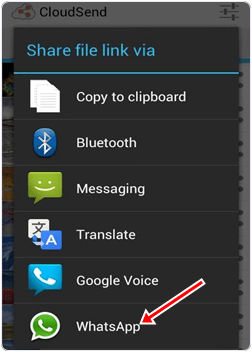WhatsApp is the world’s most popular messenger or cross platform messaging app for mobile phones which is used to send free SMS, Photos, Audios and Videos through internet. It is the highly downloadable app on mobile phones as compare to other apps. As we all know through the last 2 years WhatsApp becomes the most famous messaging app for Android or other smartphones and also acquired by the giant social networking site Facebook. But if you have not Android or any smartphone then don’t worry you can also Download WhatsApp on your PC or Laptop. Every time the developers add new features and update new versions. So recently WhatsApp developers add new feature called “Check Mark” or“Read Receipt” which will appear when you send every message to your recipient. Below is the function of “read receipt ” feature.
Make Money From Your Website/Blog
How To Disable Blue Ticks from WhatsApp
If you are really not satisfied with this feature then don’t worry you can remove or disable this “Blue Ticks” or check marks. To remove this feature people not able to know that you read their message or not. May be some people know how to disable o remove these blue tick but those who don’t know don’t worry just follow below given steps to remove “read receipt”.
WhatsApp New SEEN Update: Read Receipt/ Blue Ticks Function
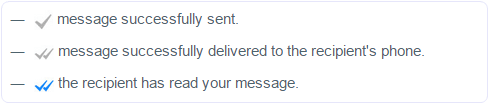
Step 1:- Download Latest version of WhatsApp. Mobile user can also download from Google Play Store
Download From Google Play Store
Step2:- After Downloading new version >> Click on your WhatsApp account settings.
Step3:- Settings>> Then click on Account>> Privacy.
Step 4:- Scroll down and you will find “Read Receipt” feature option. It will show you Tick on it Simply just Uncheck the tick option.
Step 4:- Scroll down and you will find “Read Receipt” feature option. It will show you Tick on it Simply just Uncheck the tick option.
Another Method
Step 1:- Download WhatsApp+ (Plus) from Gogle Play Store.
Step 2:- After Installing WhatsApp Plus go to your WhatsApp menu and and click on Hide blue Ticks.
Note:- Those person who already have new version of WhatsApp they can simply follow the above steps and remove read receipt but those person who have not find Read Receipt option in privacy setting firstly download latest version of WhatsApp then follow the above steps.
I hope you will remove read receipt feature with the help of above steps, but if you can find any problem regarding these steps then feel free to ask.