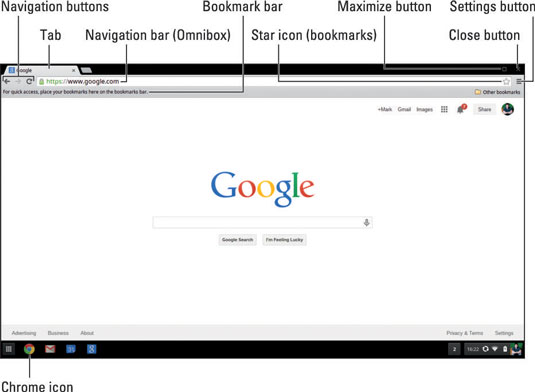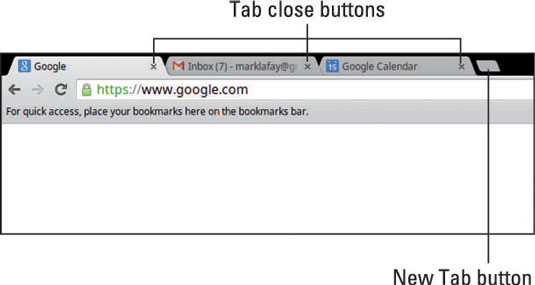Google Adsense is an online advertising network of Google Inc. Google Adsense is one of the largest online publisher network from where webmaster earn money. Making Money online is now became popular in these days just because it looks like easy to site just in the front of PC and start earning. But in actual, its not so easy. Google Adsense is a biggest method by which millions of web pages are monetizing. But the main question is why Google is providing us an opportunity for earning money. Don’t worry i will reveal everything about adsense steps by steps. Google have two major services for advertising, First one is Adwords where Advertiser promote their products and second one is Adsense through which advertisers products get promoted.
How To Earn Money From Adsense ?
After understand about adsense and learning the process about its working. I know you may got exited want to know, from where to start. Google Adsense is currently working in five different ways which are named as.
- Adsense For Content (Website, Blogs)
- Adsense For Search (C.S.E)
- Adsense For Videos (YouTube)
- Adsense For Mobile (Android Apps)
- Adsense For Games
The above given are the four different methods by which you can earn from adsense. You can use Adsense on your website, blog, forum or any other web page which matches adsense policies. In Adsense for search from you can use adsense between custom search engines. Adsense for YouTube to earn from YouTube videos and Adsense For Mobile to place ads in android mobile apps. So you can apply for any of the product for approval.
How To Apply For Adsense and is it Free ?
Yes Google adsense is totally free program. You just have to follow some program guidelines for getting approval.
- To Apply for Google Adsense visit www.google.com/adsense/start.
- Add your YouTube channel or website URL for which you want to apply.
- Then fill out your accurate personal details and submit your application.
- Within a day you will get confirmation email from adsense about your status.
For Bloggers Users
- Just go to Earning tab in your Blogger dashboard and Sign up directly with adsense.
Is it Really Easy To Get Adsense Approval ?
If you are newbie who is learning about adsense then you may get exited and thinking that its really easily to start earning. Sorry nothing going to be happen guys. Getting Google Adsense is not an easy task but even not a difficult so if know how to get approval. Adsense gives approval for any website in two steps. In first review they check out overall performance. If you pass out first approval then you have to place adsense ad unit into your site and wait for website approval which will be reviewed by team manually. So it not easy to get approval in first attempt.
Google Adsense Program having some Program policies. If your Website or Blog comply with their policies then only you will get approval otherwise your application got rejected. To check out policies visit Google Adsense Program Policies.
For More details about Adsense How it works with Blogger Must check out Official Adsense Video it may help you to understand a lot about Adsense.
I hope all the facts and doubt should be clear now about Google Adsense. In case your application get disapproved don’t feel disappointed and never loss hopes. Just check out email and try resolve issue with site and then reapply it confidently and i hope you will definitely get approval.
Any questions in your mind or any query related to topic please it in comments. I really appreciate.