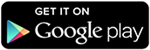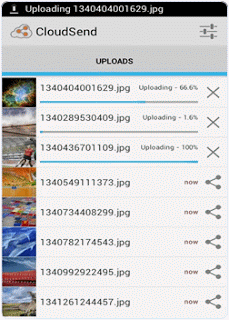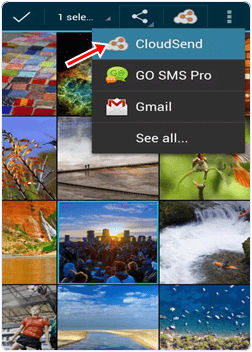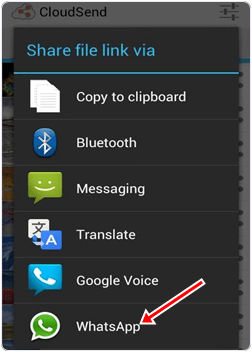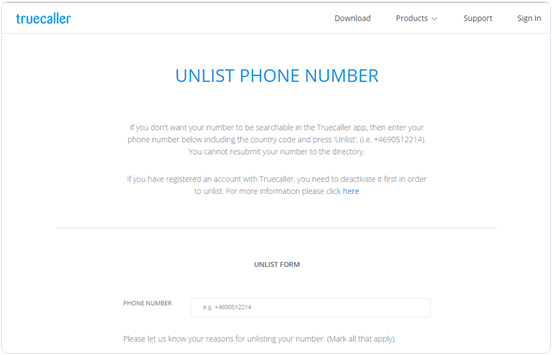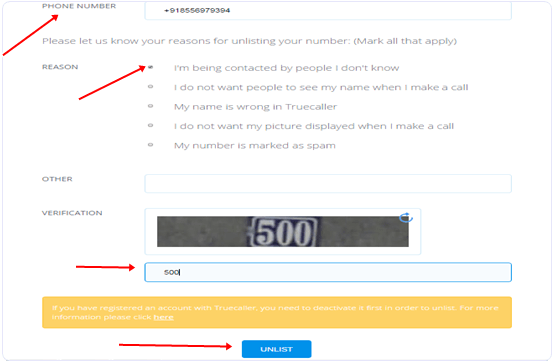As we know that every smartphone have some Hidden Secret Codes that restricted you to use internal settings in the smartphones. By using these hidden codes you can change some internal settings which developers hide at user level. These codes are only use for troubleshooting purposes as developers point of view. These are the combination of special characters and numeric keywords which are start with * and end with #.
As different gadgets have different Hidden Codes like we have also listed Android Secret Codes. But here we have listed iPhone Secret Codes and their functioning. By using Hidden Codes For iPhone you can experience some additional functioning and can change internal settings also. These Hidden Secret Codes lets you know about some hidden menus, diagnostics and you can also check much more by using these iPhone Secret Codes List.
List of Best Hidden iPhone Secret Codes.
| Codes | Functioning |
|---|---|
| *#06# |
|
*3001#12345#* |
|
*#67# |
|
*646# (Postpaid only) |
|
*225# ( Postpaid only) |
|
*777# |
|
| *#33# |
|
*#76# |
|
| *#21# |
|
*3282# |
|
| *#61# |
|
*#62# |
|
*3370# |
|
*#5005*7672# |
|
| *331* |
|
| *#43# |
|
| *43# |
|
| #43# |
|
| *#31# |
|
I hope you find all these iPhone Secret codes working and helpful for you. If any of the important code is missing please leave in comments we will update it soon.