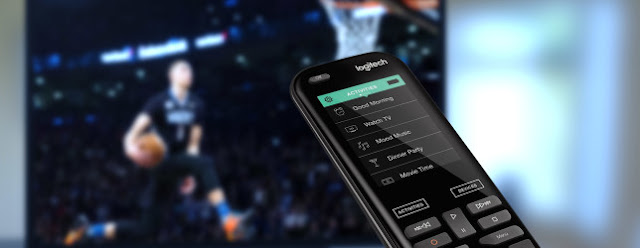
Universal remote controllers serve a useful purpose. Logitech’s Harmony controllers are among the most popular in the marketplace. Unfortunately, they’ve been known to have complicated setups.
The Harmony Elite, which launched in 2015, is among the easiest universal remote controllers to use. Whether you’ve already purchased a Harmony Elite or are considering buying one, this guide is for you.
What Is Logitech Harmony?
The first Harmony remote controller arrived in 2001 by Canada’s Easy Zapper, which later became Intrigue Technologies. The company became part of computer peripheral manufacturer Logitech in 2004.
Logitech Harmony, which grew out of the original Harmony remote, is an automated platform that consists of universal remote controls, smartphone apps, and a hub. Through infrared (IR) or radio frequency (RF), this system can control various home electronics, including TVs, cable boxes, and next-generation smart devices.
A Problem Solved
Before 2015, setting up a Logitech Harmony controller required using a Mac or PC. This process, which required connecting a controller to the computer’s USB port, was tedious, at best. With the Logitech Harmony Elite, setup is performed through amobile device app. This change makes the installation process much easier — for both seasoned techies and beginners alike.
The Logitech Harmony Elite
Out of the box, the Logitech Harmony Elite includes a remote controller, the Harmony Hub, a charging station, USB cable, a power adapter, and two IR mini blasters. The first step in the setup process is to place the remote into the charging station and give it power. Be sure to put the station in the same room as the Harmony Hub.
Locate the Harmony Hub in any unobstructed location where IR signals may be transmitted to your equipment. The front of your living room television is ideal. The Harmony Hub can also be placed in closed cabinets if you plan on using IR mini blasters. Once plugged into a wall outlet, the Harmony Hub needs approximately 30 seconds to power up. During this time, download the free Harmony app on your smartphone.
You don’t need a fully charged remote to complete the setup process. In fact, keep it in the charging station at this point. Instead, select the Setup New Remote button in the Harmony app.
Within the app, you’ll be asked first to connect the Hub to your home wireless network. You’ll also need to create a Harmony account and then log in.
Add Your Devices
Now comes the fun part. The next step in the setup process is to scan your Wi-Fi network via the app to attach devices that can be controlled by Harmony. You can also add home entertainment devices not found during the Wi-Fi scan, including TVs, video streaming boxes, Blu-ray players, and game consoles.
Harmony also works with a range of smart devices including lights, locks, thermostats, and home control platforms.
The Elite handles up to 15 AV devices. However, it’s best to add only a few to start. The goal is to complete the Harmony setup process. You can add other devices at any time.
Setting Up Tasks
As you add devices, you’ll be asked to create Activities for each of them. Sample Activities include Watch TV, Listen to Music, and Play Sonos. Logitech Harmony comes with many Activities, many of which are device-specific. All are intuitive.
For example, Logitech figures that to “Play Xbox” means turning on a television and starting your Microsoft Xbox One. Or that “Watch TV” might mean turning on your television and Sonos soundboard.
Because these devices are on your network, the Harmony will suggest these Activities during the setup process. You can add many more as new devices arrive in your home.
Logitech Harmony tests every Activity before adding it to your list. In doing so, it saves you time and eliminates frustration. After all, aren’t universal remote controllers supposed to make your life easier?
Another point. Before completing setup, the Logitech Harmony will check for software update. When an update is available, take the time to install it. If you don’t, the system will continue to nag you.
But What About the Actual Remote?
You’ve probably noticed that we haven’t discussed the actual Logitech Harmony remote controller. That is deliberate on two fronts.
First, we cannot stress enough just how useful it is not needing a Mac or PC to set up the Harmony Elite. Using a USB cord with previous models was a painful process, at best, especially for those uncomfortable with technology. Throw in the premium cost of these controllers and Logitech Harmony was a tough sale.
With the Logitech Harmony Elite, everything is controlled by the app, including everyday operations. As you add devices and activities, the Harmony Hub syncs across your network. In other words, you can use the Harmony Elite remote controller — or stick with the app. The choice is yours to make.




0 comments:
Post a Comment