Copy-pasting some body else work is very common. Though, very few people actually give the credit link or mention about the source. Specially, in Blogging people copy each other content and increase plagiarism. Apart from all Auto-bloggging tool, most common form of copying a page is by selecting text > mouse right-click and copy the content. Though in WordPress, we can easily disable this by using disable right click WordPress plugin. Though according to me right click gives a bad user experience and for Bloggers, you can always fight such copy-paste blogger using Google DMCA.
Now for me, when I have to write a tutorial, I take information from the pages on Internet and give proper credentials with link in the post. Now, the problem which I have faced recently is many of these sites have right click disabled and it’s pain to copy from these sites normally. So, here I have compiled a series of possible ways to copy content from those pages. FYI, many websites disable CTRL +C options to ensure better security from hackers and malicious sites.
Ways to copy text from Right click Disabled pages:
Most of the bloggers and webmasters uses JavaScript technique to disable right-click, to prevent scrapers sites from stealing their content.
Many times we often come to websites where we found contents useful like how-to , Guides and we copy it into worded or notepad. Generally we select some text and then right click to copy. But on Protected sites a message box appears saying “Right-Click on this site is disabled. Hold Ctrl key and click on link to open in new tab”
But there are numerous way through one can copy contents from Right Click protected sites
Disabling JavaScript in Browsers [Google Chrome]
In Chrome browser, you can quickly disable JavaScript by going to settings. See the screenshot for better explanation:
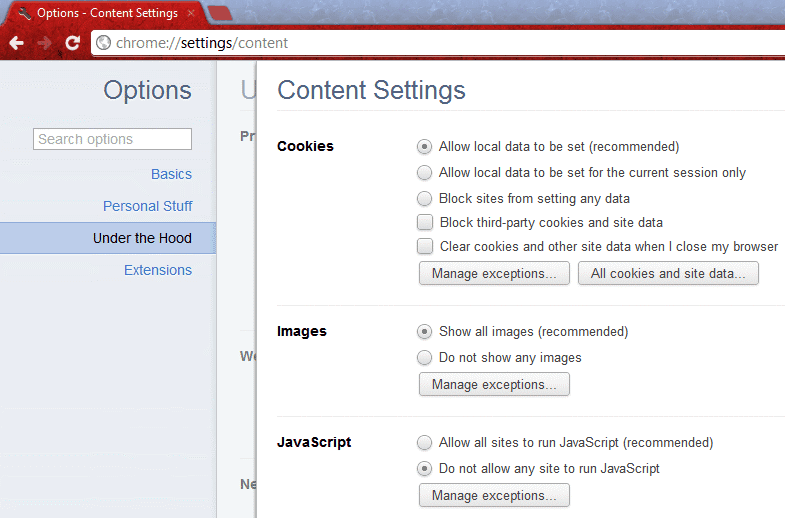
Similarly if you are using Firefox, you can remove the tick from “Enable JavaScript” option.




0 comments:
Post a Comment