RAM means random access memory, the main memory of our device which execute each and every process performed. More our device has ram more the speed of run time. That means Ram is the only memory which took load of all the processes occur. Just like we run any application, music file, game all these things are run in temporary memory. If we run number of tasks at same time then you may face not responding problem. Because RAM, Paging and Cache memory is lesser that your current apps requirements. In that condition you need to increase your system ram. Its not possible for everyone to upgrade high grade ram. So the only best possible way for them is to use pendrive as ram.
How you Make Money Online
How To Use Pendrive As Ram In Windows.
Method 1st:- Virtual Ram Concept For Windows XP, 7 and 8
- First of all insert your pendrive.
- Then open “My Computer” and right click >> Then open “Properties”.
- Now Properties window will appear, then click on “Advanced system settings” from left side.
- Then in “Advanced” tab click on “Settings” button appear in “Performance tab”.
- Again new window will appear then click on “Advanced” tab.
- In advanced tab there is an option of “Virtual Memory box”, then click on “Change Button”.
Process Of Increasing Virtual Ram
- After click change button “Virtual settings” will appear.
- Now unchecked the box of “Automatically Manage Page Size Feature”.
- Then in custom size add your Pendrive current same in below format.
- NOTE:- IF YOUR PEN DRIVE IS OF SIZE 4GB THEN ALWAYS ADD 10MB LESS FROM CURRENT AVAILABLE SIZE. AS I AM USING PEN DRIVE OF SIZE 4GB AND CURRENT SPACE AVAILABLE IS 3700 MB THEN USE 3690 MINIMUM APPROX OR REMOVE MORE AS YOU CAN BECAUSE IT BETTER OF DEVICE SAFETY.
- Now add same “Value” in both boxes and click on apply button.
- Restart your PC or Laptop and now pendrive will work as “Virtual Ram”.
Important:- If you face problem in above method then can also follow below method which is easy to perform and work on Window 7, 8 and 10.Must Check:- How To Increase Your Internet Speed.Method 2nd:- Increase Ram Using ReadyBoost In Windows 7, 8, 10
- Firstly insert your “Pen Drive” >> Now right click on your pendrive.
- Open “Properties” >> Then “ReadyBoost” tab.
- Then switch to “Use this device” and reduce your current memory space. If your current device place is 3700MB then reduce it with approx 200-300MB.
- Then click on Apply button and all Done.
- In case if you want to change back your pendrive to normal. Then switch it back Don’t use device in Readyboost tab.
Important Recommendations:-
- Always safely eject your Pendrive. Direct removal may leads to device damage.
- In Virtual Memory method, If you want to convert back your Pendrive into Normal. Then again open Virtual Settings and remove custom memory value and choose Default settings by checking “Automatically Manage Paging Size”.
- In ReadyBoost method don’t forget to revert back to normal or otherwise open your pendrive and delete Readyboost file from your pendrive.
So these best possible ways to use pendrive as ram in windows and I hope you find them helpful and knowledgeable. In case we missed anything please let us know.


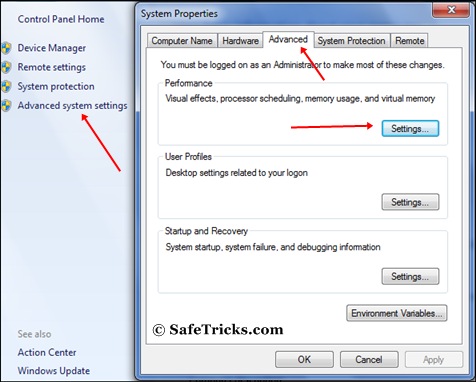
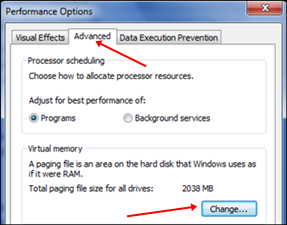
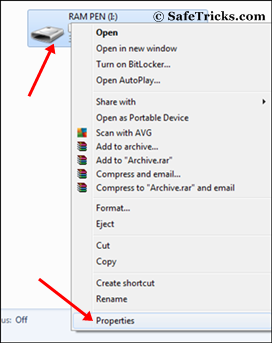
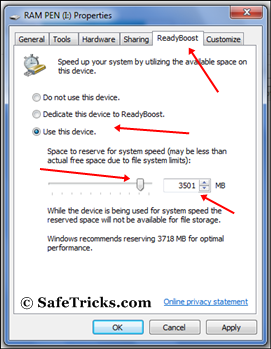


0 comments:
Post a Comment