Microsoft release its new Windows 10 with its latest features and attractive look. Windows 10 becomes popular because it is free to install and user can update it from any of previous version of Windows. Windows 10 provide multiple desktop, that is each desktop with a separate task. New users of Windows 10 also like its personal assistant called cortana.

Step 3. Then look for services option.
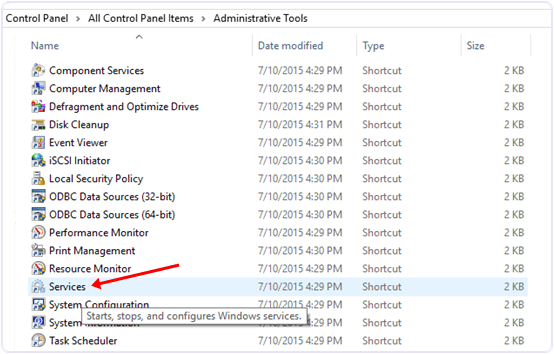
Step 4. In the services window you will see many types of windows services running.
Step 5. In this window scroll down and to find windows update service and turn off it.

Step 6. To turn of this service you have to right click on the service and click on the properties option.
Step 7. In the properties options select general setting.
Step 8. In the general setting look for start up type option and select disable option.
Step 9. After that look for service running status and click stop button.
Step 10. Click on OK and your automatic updates will stop after that.
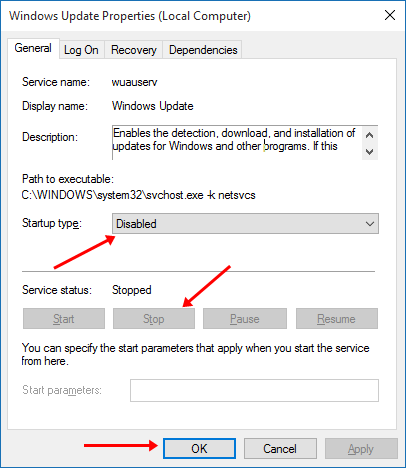
Method 1st :- Disable Windows 10 Updates From Services.
Step 1. To stop the windows 10 updates you should first go to the control panel.
Step 2. In the control panel go to Administrative tools.
Step 2. In the control panel go to Administrative tools.

Step 3. Then look for services option.
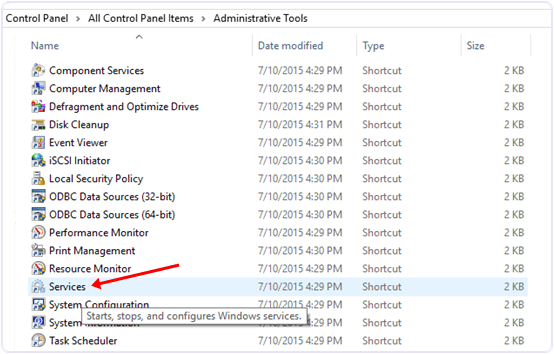
Step 4. In the services window you will see many types of windows services running.
Step 5. In this window scroll down and to find windows update service and turn off it.

Step 6. To turn of this service you have to right click on the service and click on the properties option.
Step 7. In the properties options select general setting.
Step 8. In the general setting look for start up type option and select disable option.
Step 9. After that look for service running status and click stop button.
Step 10. Click on OK and your automatic updates will stop after that.
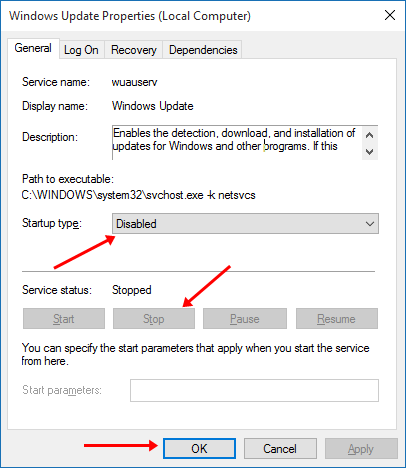
Method 2nd:- Disable Windows 10 Updates From Network Settings.
If you have limited internet connection and you want to stop automatic updates of Windows 10 and other Application then you can take advantages of Windows 10 Amazing feature called metered internet connection. By using this feature you can stop Applications and Windows from updates. To set your internet connection as metered you have to follow the below steps.
Step 1. Open the settings Apps in Windows 10.
Step 2. After that select Network & Internet.
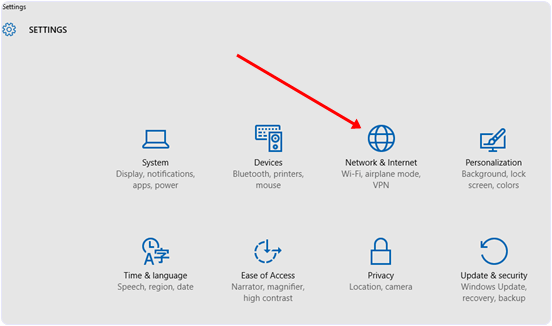
Step 3. After that Scroll down and look for Advanced options.
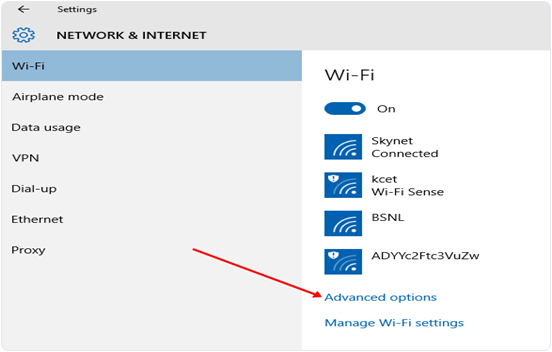
Step 4. Then select the Set as metered connection option.
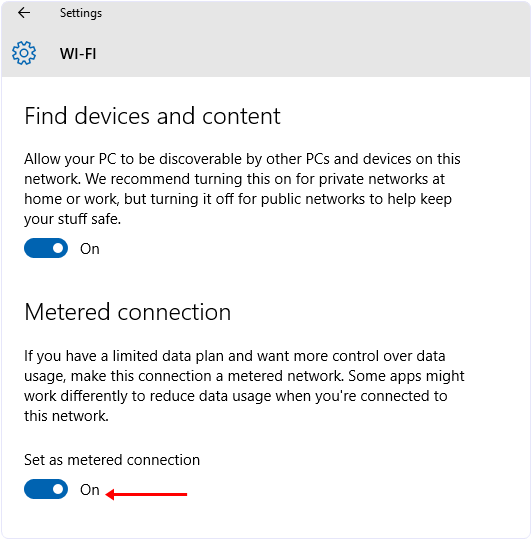
Step 5. Now this option will be set for all WiFi Network.So these are some best possible ways to turn of windows 10 updates. In case you have any problem or you know any other best method let us know. Step 1. Open the settings Apps in Windows 10.
Step 2. After that select Network & Internet.
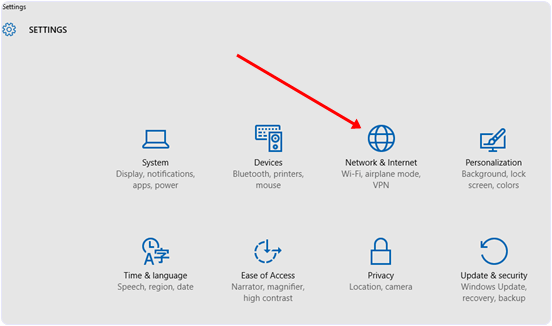
Step 3. After that Scroll down and look for Advanced options.
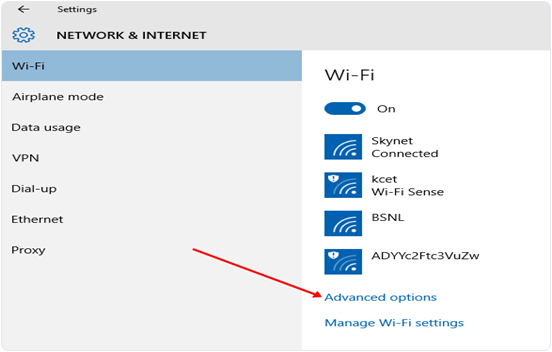
Step 4. Then select the Set as metered connection option.
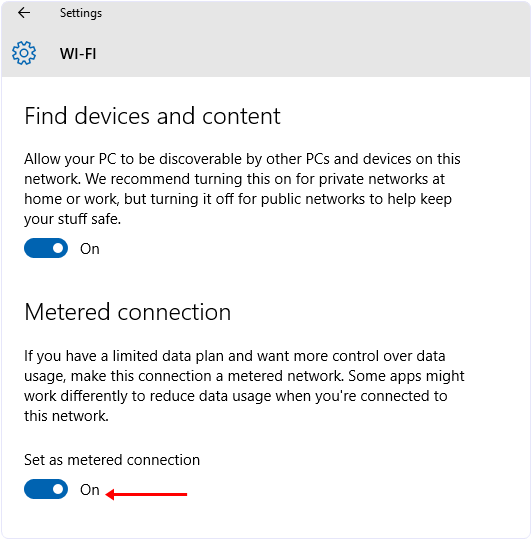




0 comments:
Post a Comment